Aadhar Card Download – Official UIDAI Link
E-Aadhaar is the digital version of your physical Aadhaar card that you can download from this guide. It’s a password-protected electronic copy that contains all the information present on your physical Aadhaar card. This secure PDF document is digitally signed by UIDAI, making it as valid as the physical card for all purposes. Click the button below to start the process of Aadhaar Card.
Aadhar Card Download Steps

There are different methods to download your E-Aadhaar card. Let’s explore each method in detail and simplicity but make sure your Aadhaar Card Status is set to ‘Available’:
1. Download Via the UIDAI (MyAadhaar) Portal
The MyAadhaar portal is your official platform for all thing Aadhaar. Here’s how you can download your E-Aadhaar card from this portal:
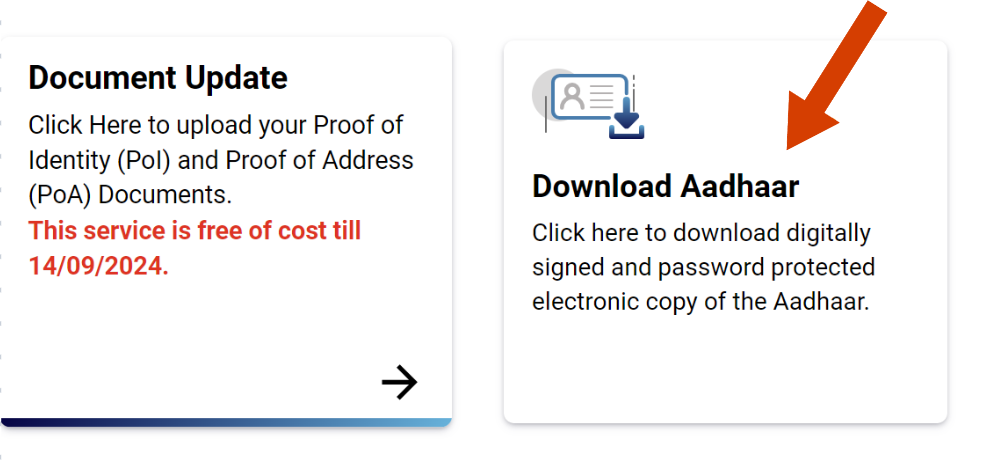
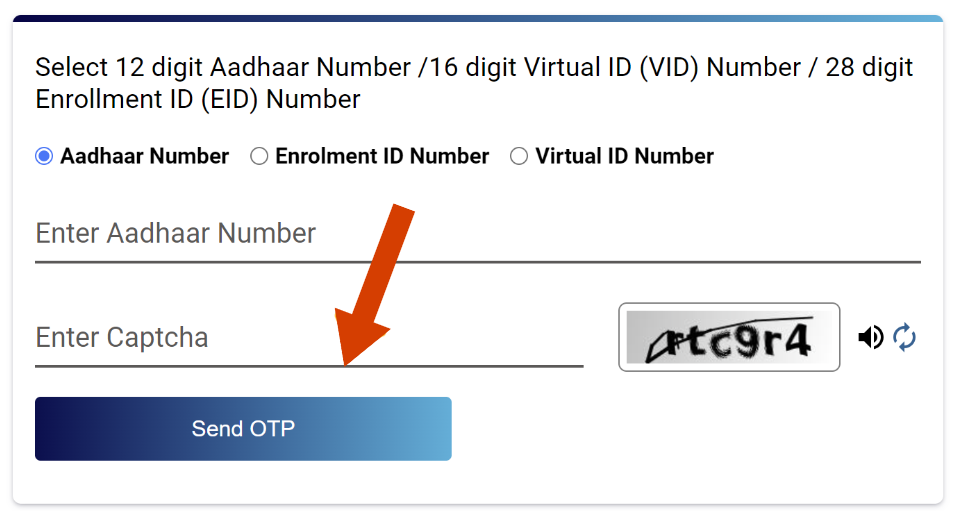
Note that your Aadhaar card will now download as a password-protected PDF. The password is a combination of the first four letters of your name (in capital letters) and your year of birth. You see detailed guide here.
If you’re facing issues with the Aadhaar card password, double-check that you’re entering your name exactly as it appears on your Aadhaar card.
2. Download Via the mAadhaar Mobile Application
For those who prefer using their smartphones, the mAadhaar app is a great option to download your Aadhaar Card. Here’s how to use it:
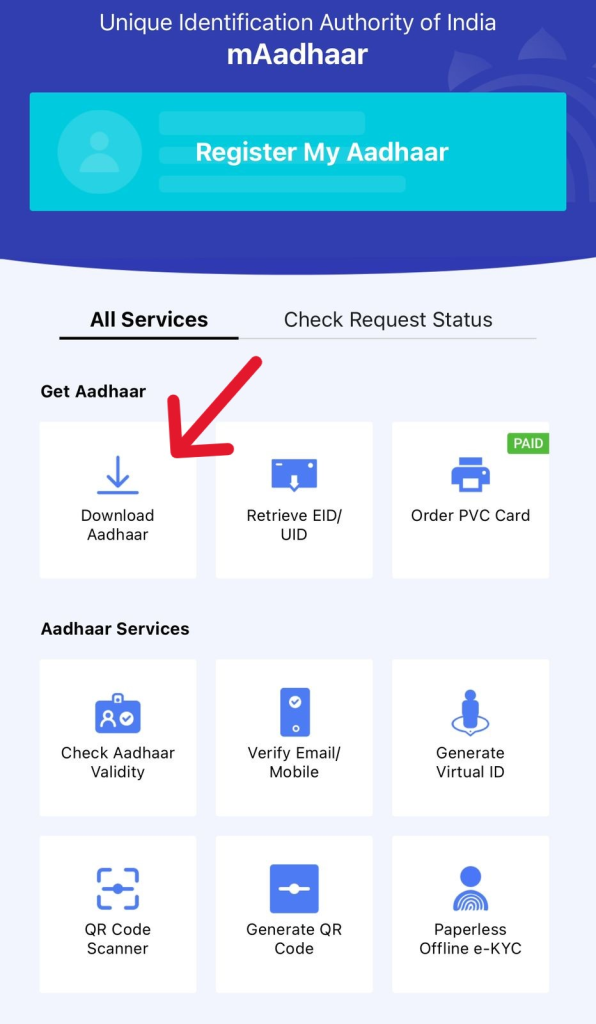
| Feature | Regular Aadhaar | Masked Aadhaar |
|---|---|---|
| Displayed Digits | All 12 digits visible | Only last 4 digits visible |
| Privacy Level | Lower | Higher |
| Use Case | Full identification | Partial identification |
| Visual Representation | 1234 5678 9012 | XXXX XXXX 9012 |
Note: Masked Aadhaar is introduced to enhance privacy and reducing the risk of identity fraud. By limiting the visible digits to just the last four, it becomes significantly more challenging for potential fraudsters to misuse the Aadhaar number.
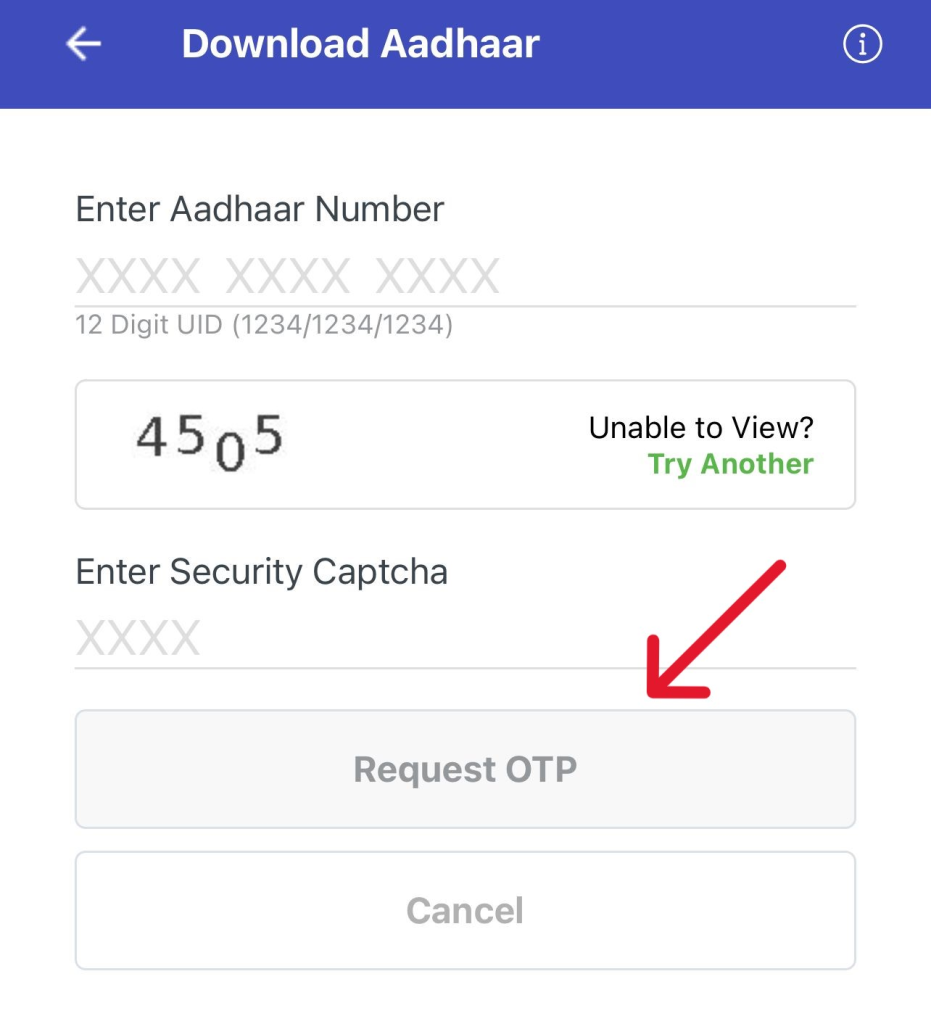
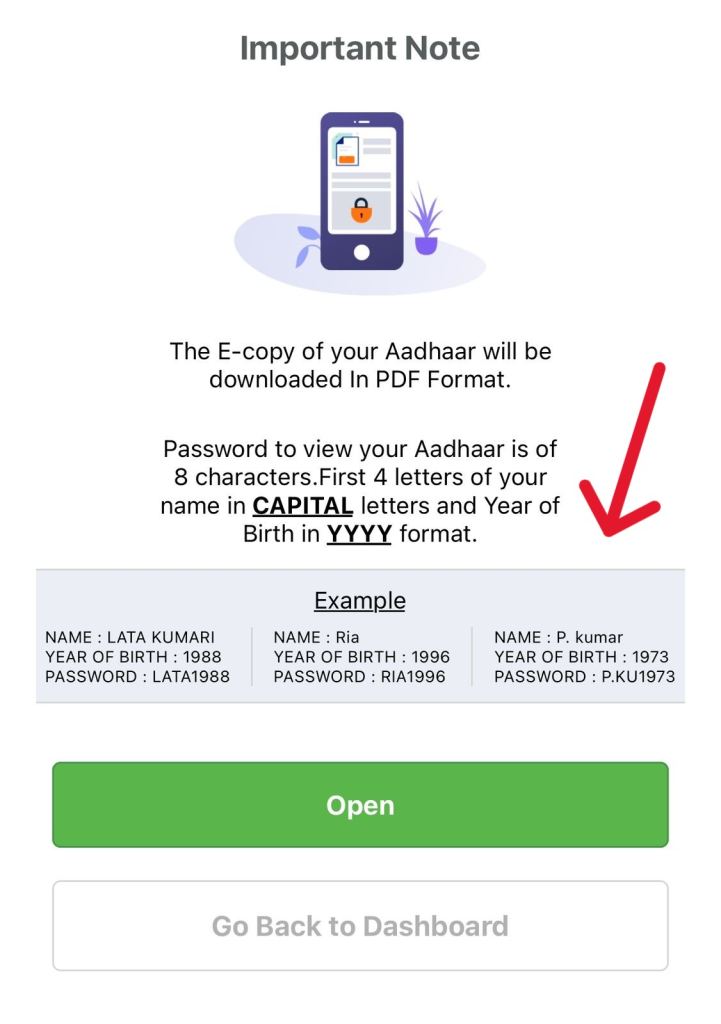
The mAadhaar app is particularly useful for Aadhaar card download with mobile number. It’s also handy for KYC verification processes, as you can show your digital Aadhaar directly from the app.
3. Via DigiLocker
DigiLocker is a popular and secure cloud-based platform for storing digital documents in India. Here’s how to use it to download Aadhaar:
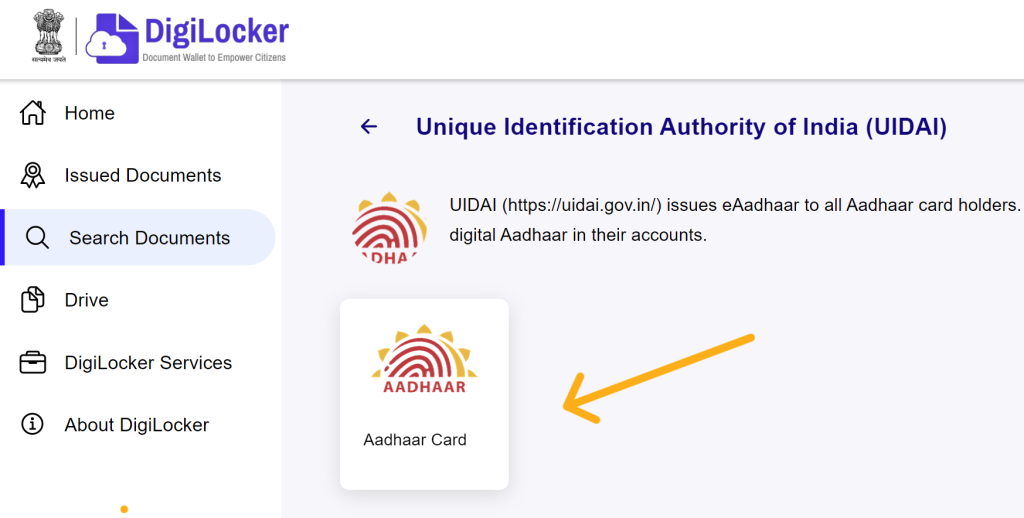
Please note that DigiLocker App is mostly used for many official documents such as Aadhaar Card and it serves as a digital wallet for your documents. Documents from DigiLocker is widely accepted in different institutions of India.
4. Via the UMANG Portal
UMANG (Unified Mobile Application for New-age Governance) is a single platform for all Indian citizens to access India e-Gov services. Here is step-by-step tutorial on how to download your Aadhaar through UMANG:
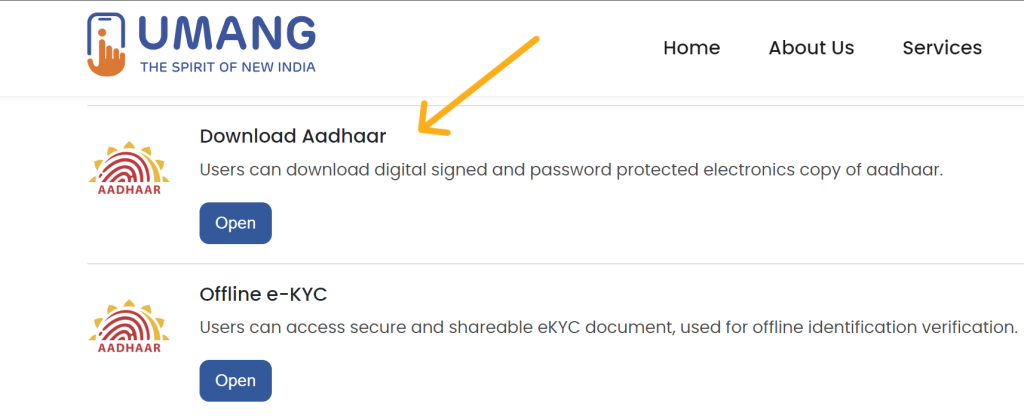
This method is great to Aadhaar card download online and i personally prefer getting my Aadhaar card PDF quickly and easily by this method.
Related Topic: Check Aadhaar Card & Bank Link Status
Aadhaar Card Download Without OTP
Sometimes, you might need to download your Aadhaar card without an OTP. This can happen if you’ve lost access to your registered mobile number. In such cases, you can try these method:
Download Aadhaar card by name and date of birth
Visit the UIDAI website and use the ‘Retrieve Lost or Forgotten EID/UID’ option. To verify your identity it will ask you to provide information as listed:
After successful Verification you can now Download your Aadhaar card.
Download Aadhaar card using enrollment number
If you have your enrollment slip for your Aadhaar, you can use the 14-digit enrollment ID to download your Aadhaar. Always make sure your Enrolment Slip is safe, as it can cause potential fraud if got into wrong hands.
Above are my personally verified methods to download Aadhar Card without OTP as sometime i am in a situation where i need to download it as i doesn’t have access to my mobile number or having any problem.
How to Generate VID?
Virtual ID (VID) is a temporary, revocable 16-digit number with your Aadhaar number. It’s designed to enhance privacy during Aadhaar-related processes, including Aadhaar card downloads using enrollment numbers.
Steps to Generate a VID:
Here is the step by step guide to generate VID from official website:
Remember, you can generate a new VID whenever you want, which automatically cancels the previous one.
Benefits of Using VID:
There are many benefits of using VID rather than Aadhaar number such as:
Where to Use VID:
You can use your VID in many places such as:
Remember, your VID remains valid until you generate a new one. It’s a good practice to generate a new VID periodically, especially if you’ve used it for multiple services. This helps maintain the security of your Aadhaar information.
E-Aadhaar Password
When you download your e-Aadhaar, it comes as a password-protected PDF file. This password is crucial for accessing your digital Aadhaar card.
How to Generate the e-Aadhaar Password?
The password is a combination of:
For example, if your name is Amit Kumar and you were born in 1985, your e-Aadhaar password would be AMIT1985.

Secure Your e-Aadhaar:
Once you’ve successfully opened your e-Aadhaar PDF, consider these security measures:
- Change the PDF password to a unique, strong password
- Store the PDF in a secure location on your device or use DigiLocker.
- Avoid sharing the e-Aadhaar file or its password with others
Troubleshooting Password Issues
If you’re having trouble opening your e-Aadhaar PDF:
- Double-check that you’re entering your name exactly as it appears on your Aadhaar card
- Ensure you’re using the correct year of birth
- Try using a different PDF reader if the problem persists
Uses of Aadhaar in Government Schemes:
There are many Government Schemes in India that use Aadhaar Card as offcial identity to apply in different schemes such as:
Welfare Subsidies:
Aadhaar is used for Direct Benefit Transfer (DBT) in various subsidy schemes, ensuring that benefits reach the intended recipients directly. This includes LPG subsidies, scholarships, and pension schemes.
Jan Dhan Yojana:
Aadhaar is essential for opening zero-balance bank accounts under this financial inclusion program. It helps in expanding banking services to underserved populations.
Aadhaar-enabled Payment System (AePS):
This system allows Aadhaar holders to perform basic banking transactions using their Aadhaar number and biometric authentication. It’s particularly useful in rural areas with limited banking infrastructure.
Public Distribution System (PDS):
Aadhaar helps in the efficient distribution of food grains and other essential commodities by eliminating duplicate or ghost beneficiaries.
MGNREGA:
The Mahatma Gandhi National Rural Employment Guarantee Act uses Aadhaar for worker registration and wage payments, ensuring transparency and reducing fraud.
Use of Biometric Authentication In Aadhaar
Aadhaar uses biometric data for authentication, including:
This biometric authentication ensures that only the rightful owner can use their Aadhaar for various services and transactions.
General Uses of Aadhaar Card
Aadhaar has become an essential document for various purposes:
UIDAI (Unique Identification Authority of India)
UIDAI is the statutory authority established under the Aadhaar Act, 2016. Its primary responsibilities include:
For NRI (Non-Resident Indian) applicants, UIDAI has specific guidelines:
UIDAI continually works on improving Aadhaar services, making it easier for both residents and NRIs to access and use their Aadhaar for various purposes.
Signature Validation and ZIP/XML Files
When you download your Aadhaar card as a PDF, it’s crucial to validate its digital signature to ensure authenticity. Here’s how to do it:
- Open the e-Aadhaar PDF using Adobe Reader.
- Look for a “Validity Unknown” icon next to the signature.
- Right-click on this icon and select “Validate Signature.”
- Check if the certificate issuer is exactly “(n)Code Solutions CA 2014” to confirm validity.
For advanced data management, UIDAI offers ZIP and XML file options:
ZIP File Download:
You can download your Aadhaar Card as Zip File as:
- Visit the UIDAI website and select “Download Aadhaar.”
- Enter your Aadhaar number and captcha.
- Choose the ZIP file option before downloading.
XML File Usage:
- The XML file contains your Aadhaar data in a structured format.
- It’s useful for offline verification.
- To open, use any XML viewer or text editor.
Troubleshooting Common Issues In Aadhaar Card Downloading Process
If you’re facing issues while downloading your Aadhaar card, try these solutions:
If the OTP “one-time password” isn’t working:
Helpline and Support
For Aadhaar-related queries or issues:
- Call the toll-free number: 1947
- Email: [email protected]
- WhatsApp Support: Click the button below, it will redirect you to official help desk.
Remember, never share your Aadhaar details or OTP with anyone, even if they claim to be from UIDAI. Official communication will never ask for such sensitive information.
